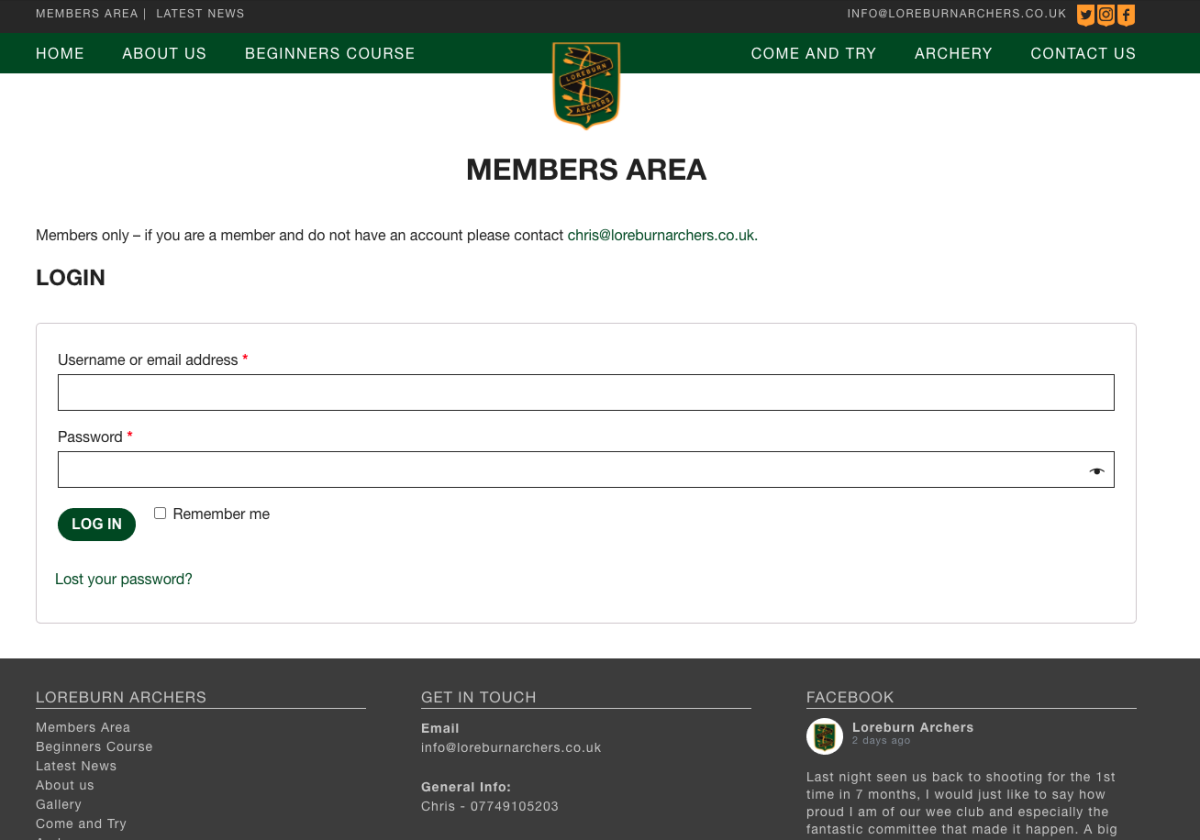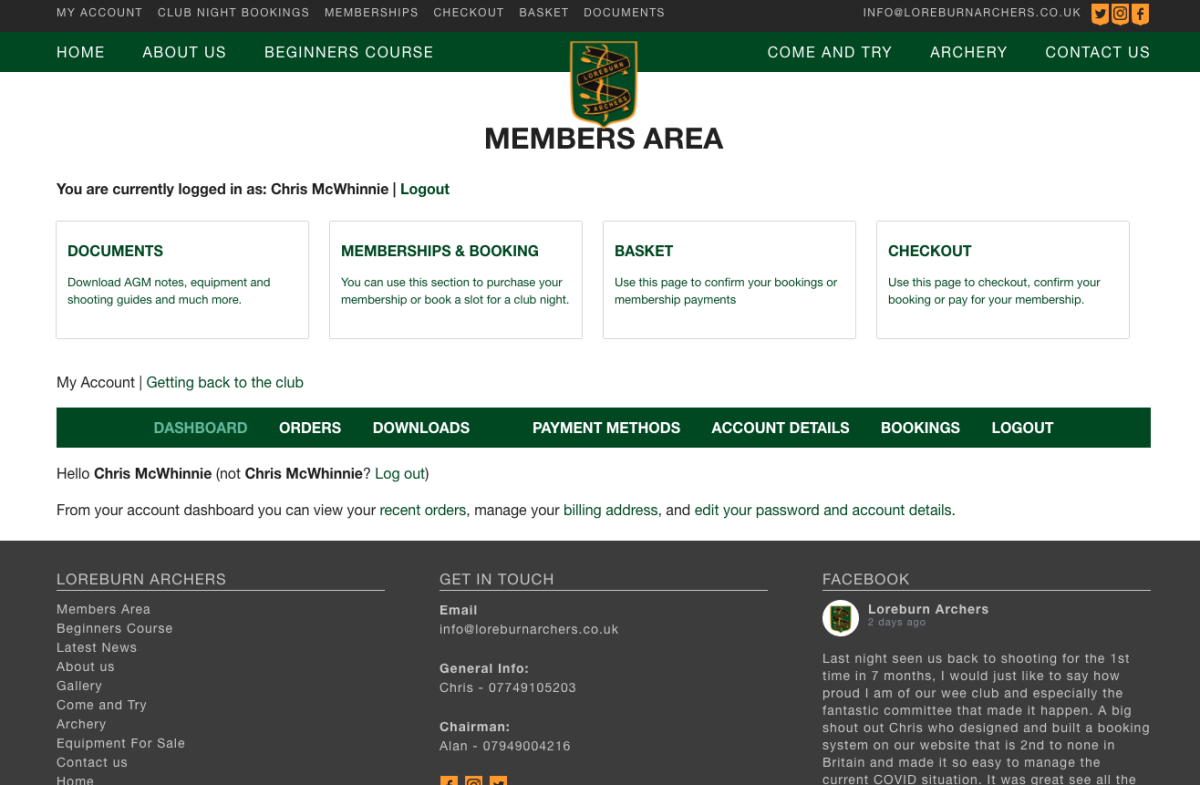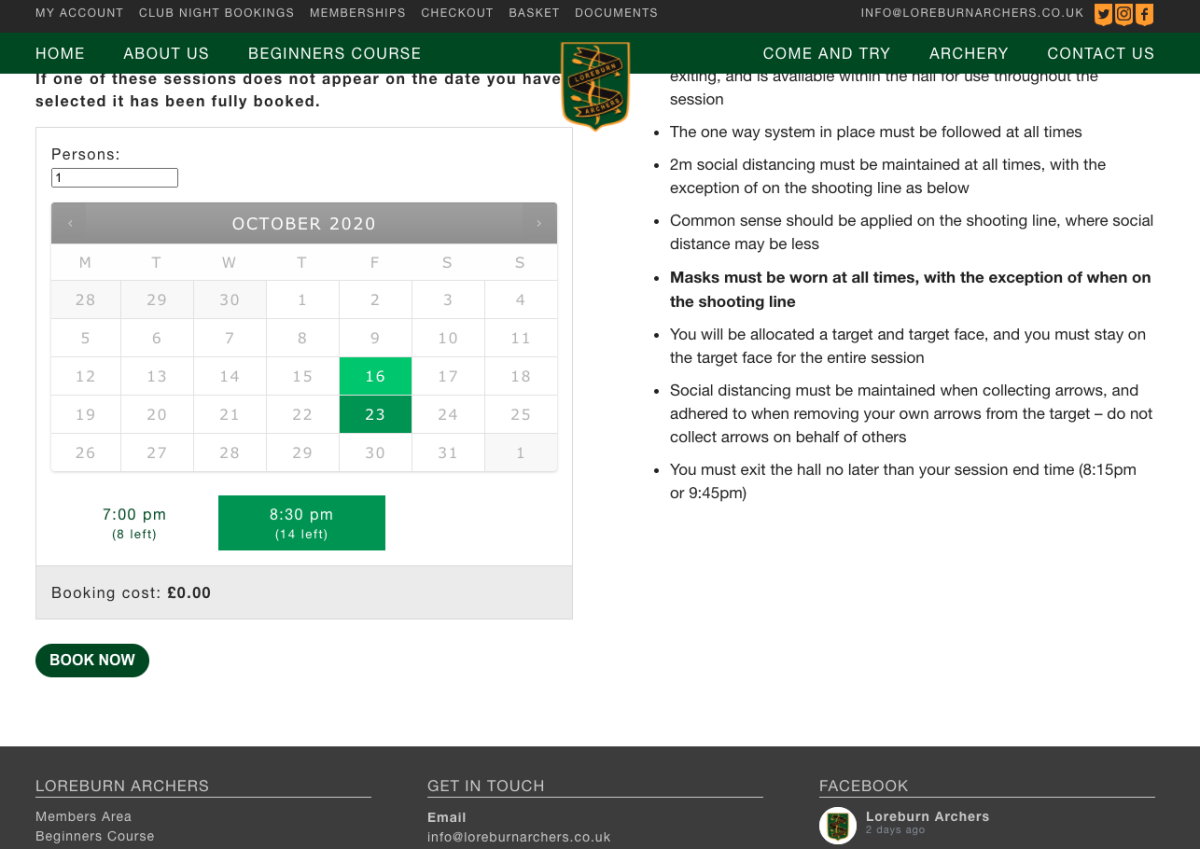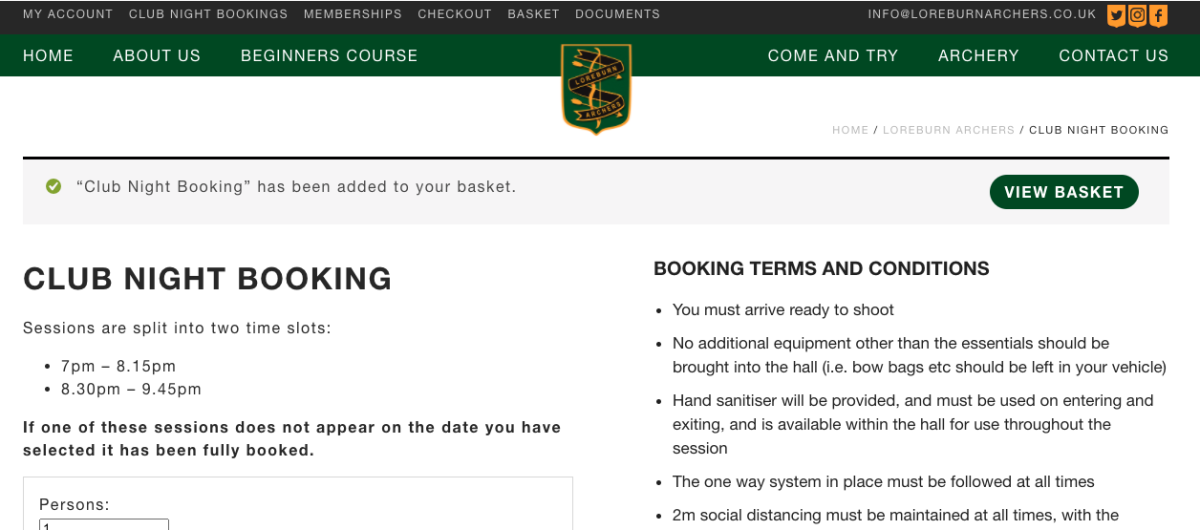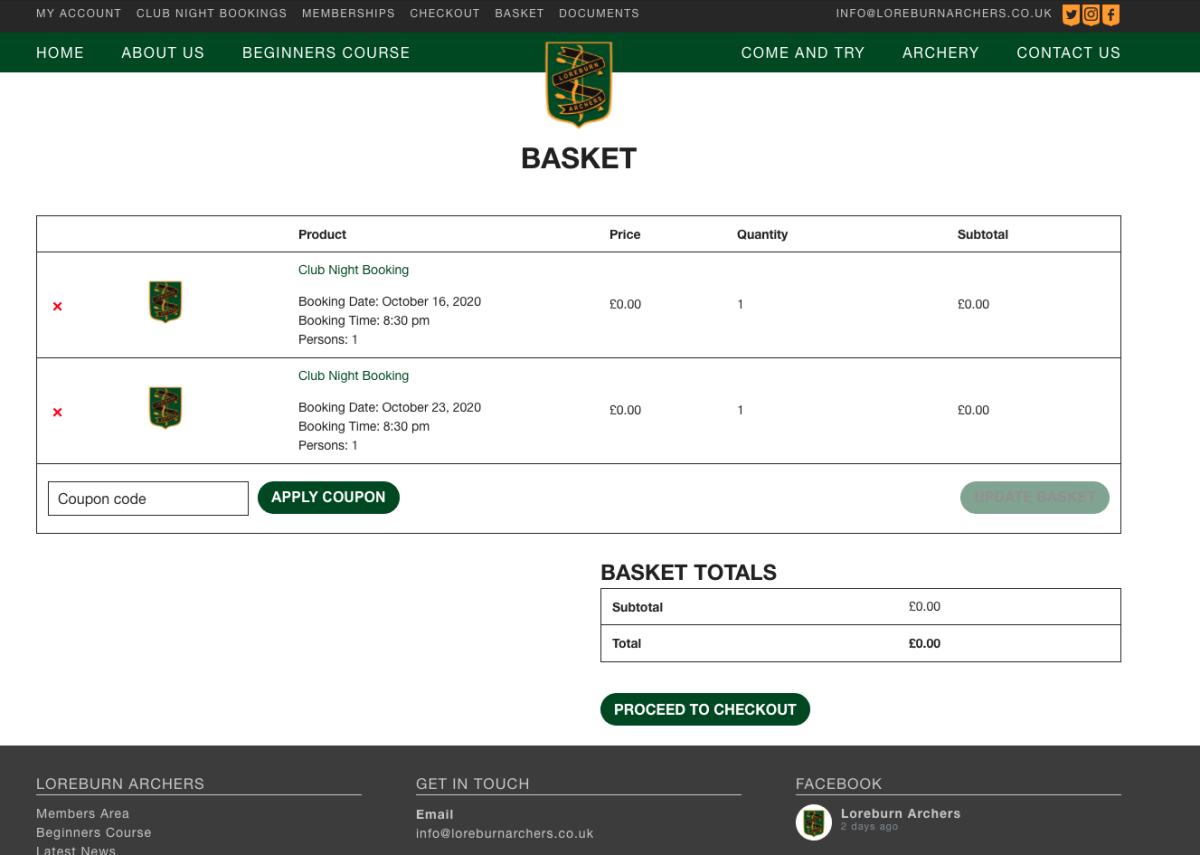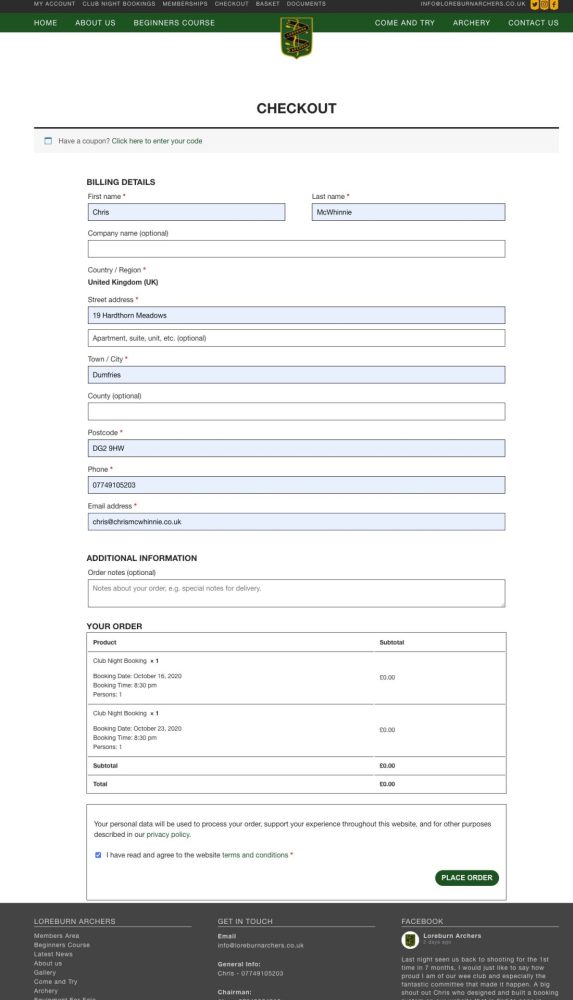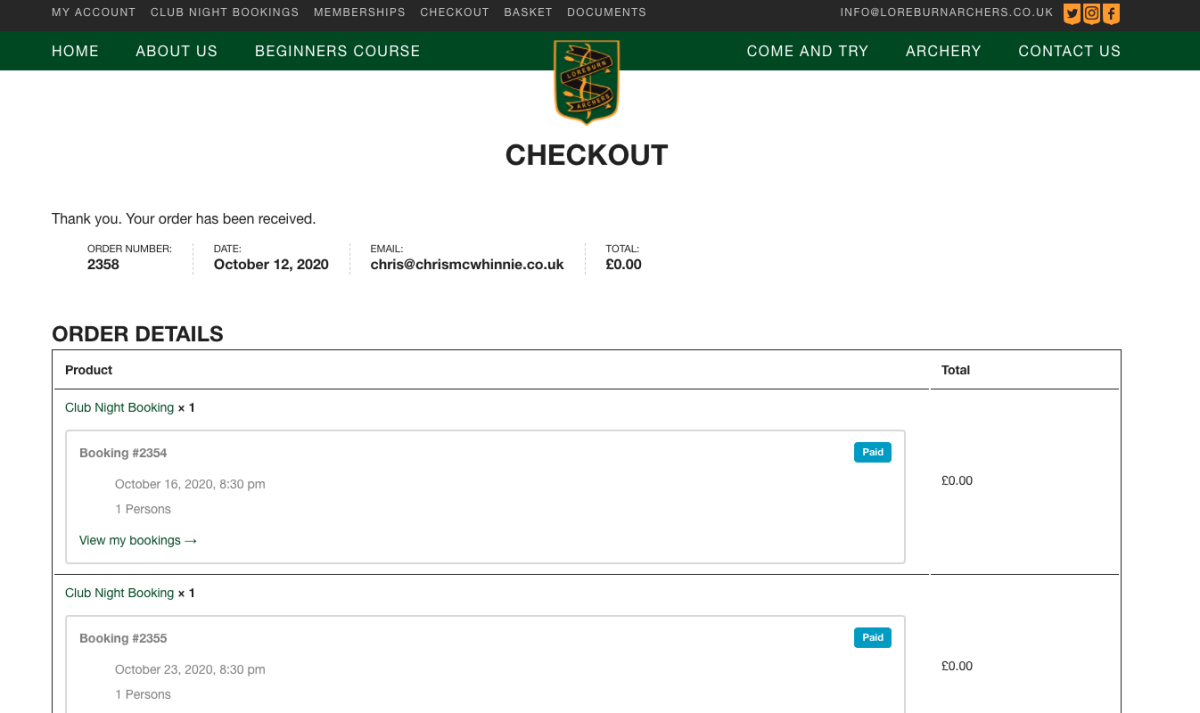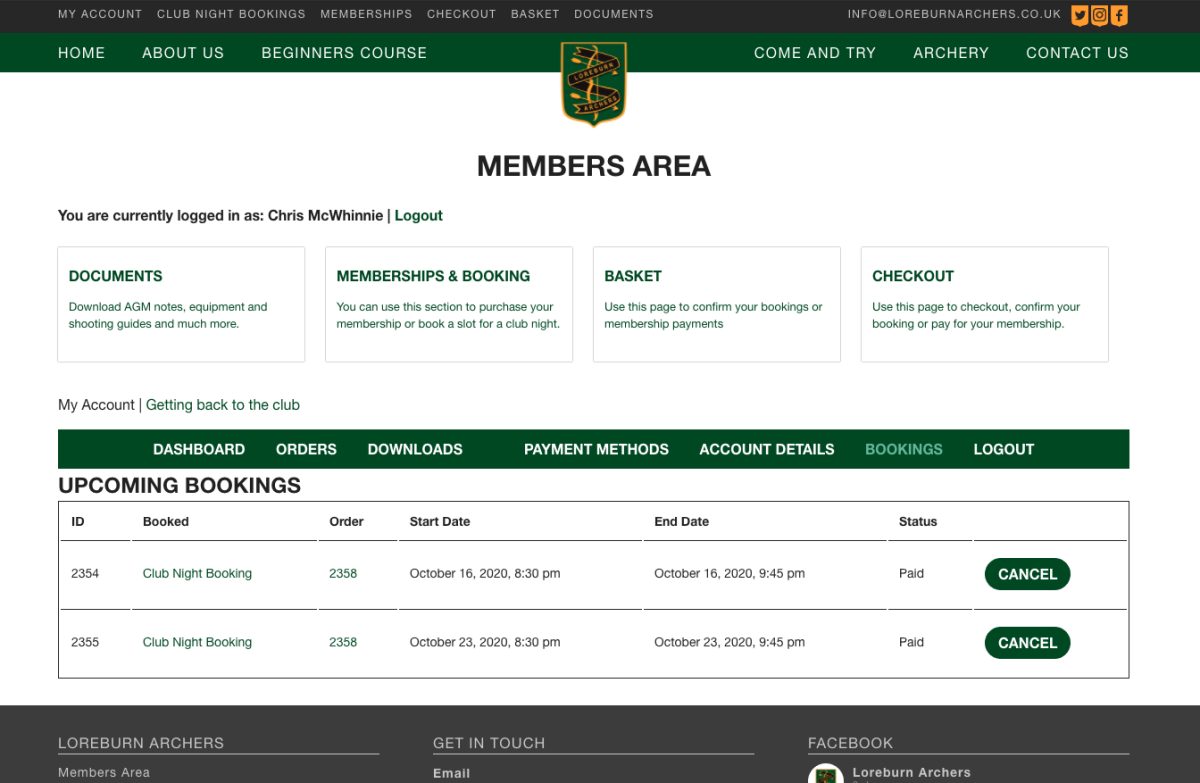Below is a quick step by step guide on how to use the booking system. Any issues please let chris know.
1. Login
Go to the members area of the website and use your login username and password.
If you have forgotten your password you can use the “Lost your password?” reset link on this page.
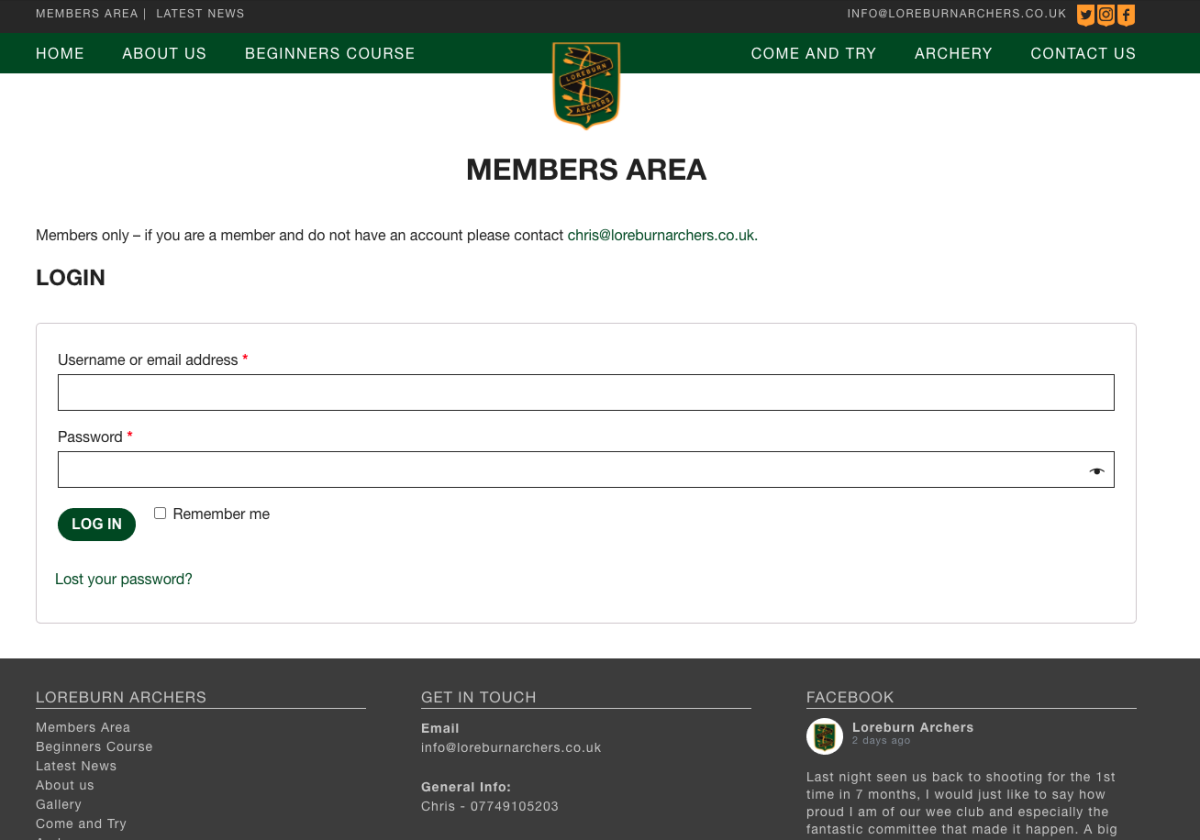
2. Members Area
Once you are logged in you will be taken to the members area dashboard. Here you can view club documents, book a club night, pay memberships and view your bookings etc.
To book a club night select “Membership and Bookings” and then “Club night booking”.
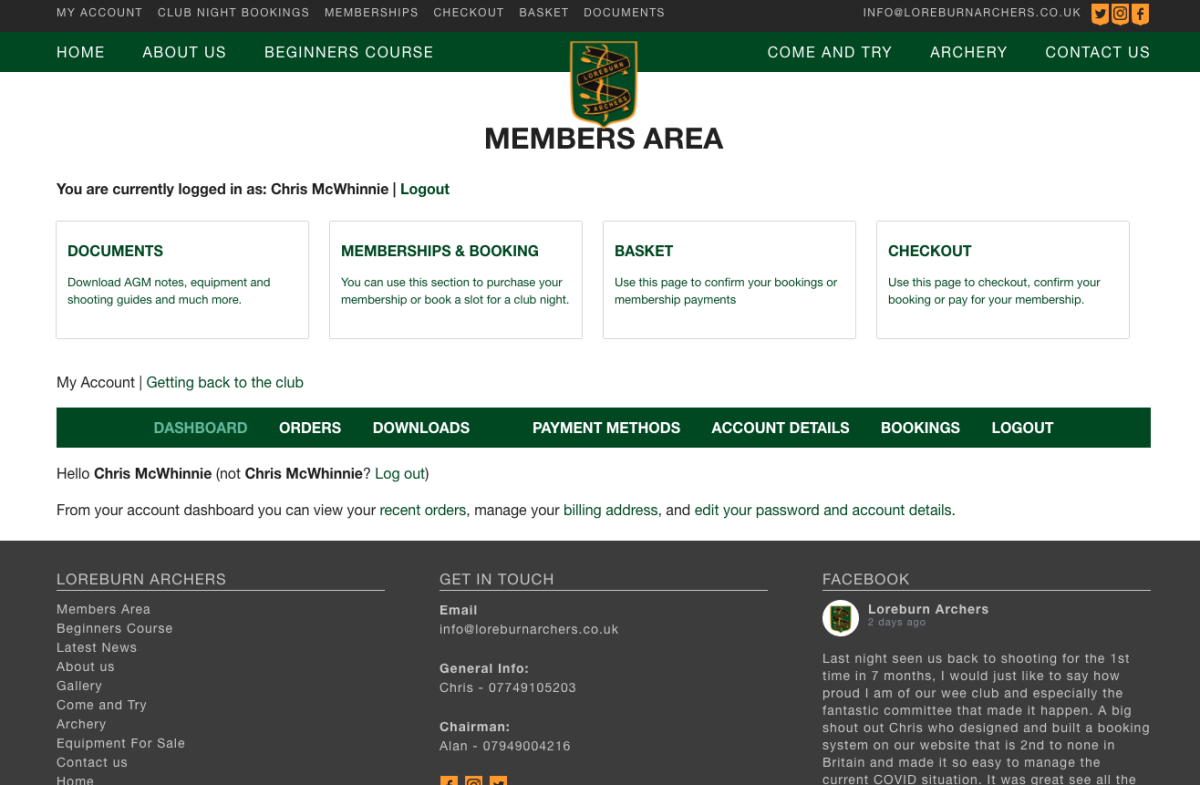
3. Select a date and time
Once you are on the booking page you will be able to select a date from the calendar. Following this you will then be able to select a time session on that date.
Once you have your session date and time selected please click on “Book Now”.
This will add it to your basket.
You can add multiple dates and times to your basket at once.
For shooting parents coming with junior members please alter the ‘Persons’ field appropriately.
Please do not book both sessions for one date. This is to keep it fair for all members.
Sessions will be available to book 2 weeks in advance but will cut off 12 hours before they are due to start.
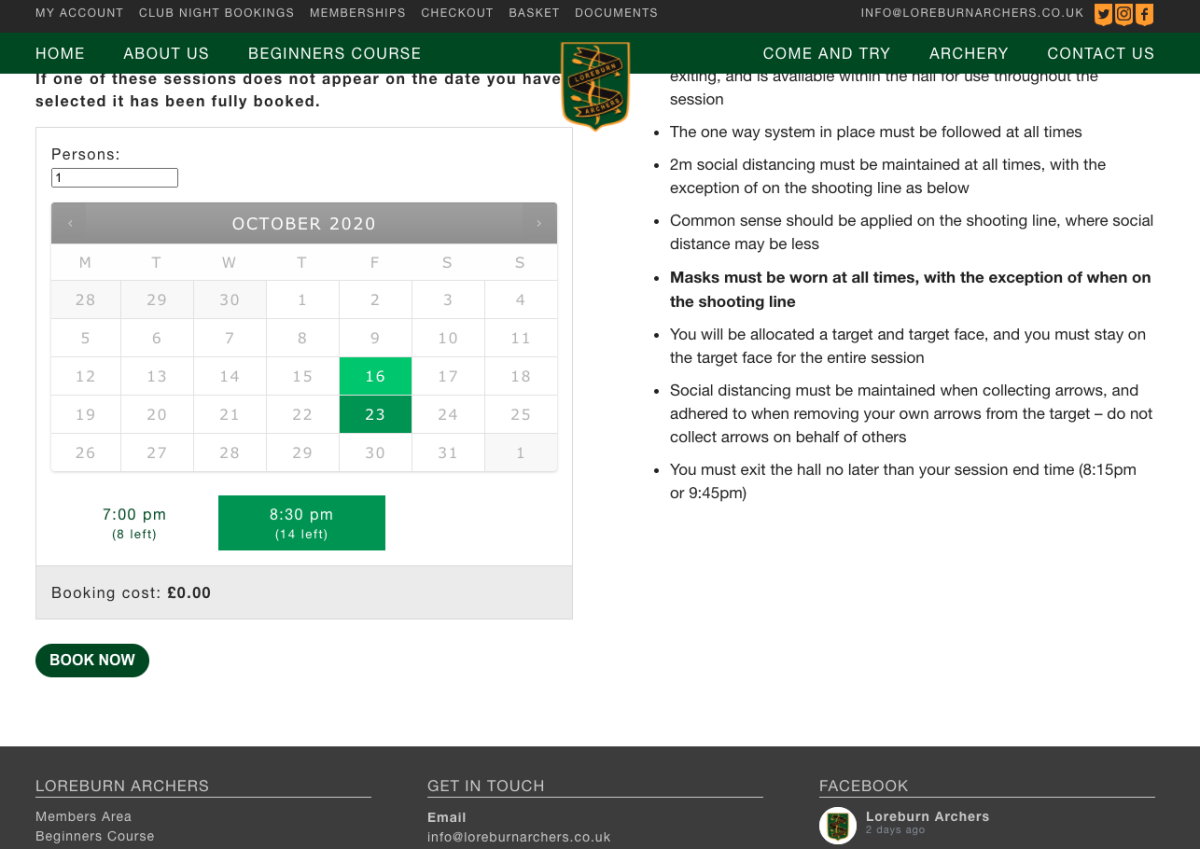
4. Added to basket
Once you have added to the basket you will see a message at the top of the screen confirming this has been done.
There is also a link to the basket page.
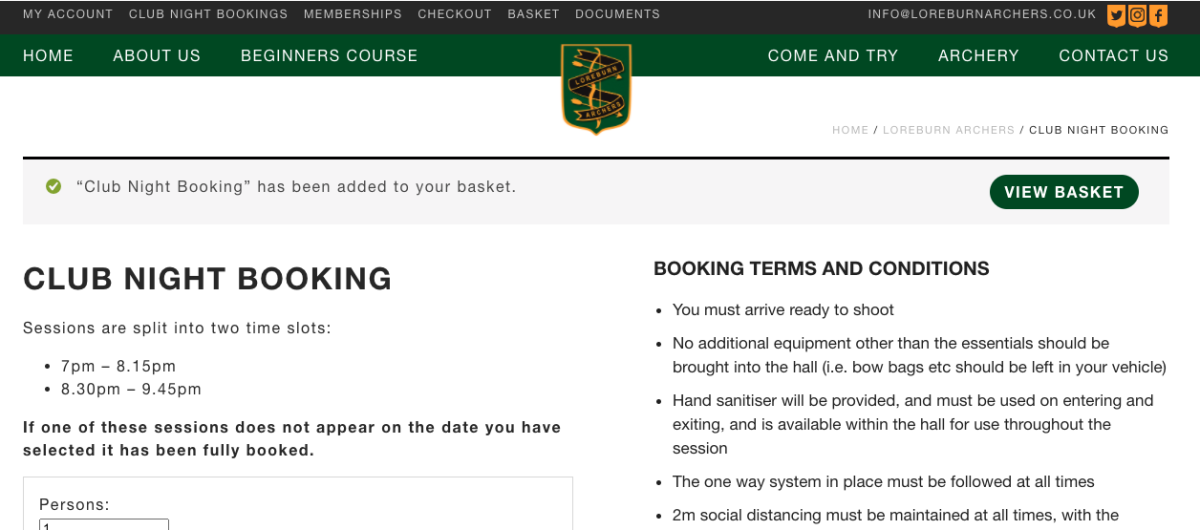
5. Check Basket
Once you are happy you have added all your sessions to the basket. View your basket and then proceed to the checkout. You can bypass this stage by using the ‘checkout’ link in the very top navigation.
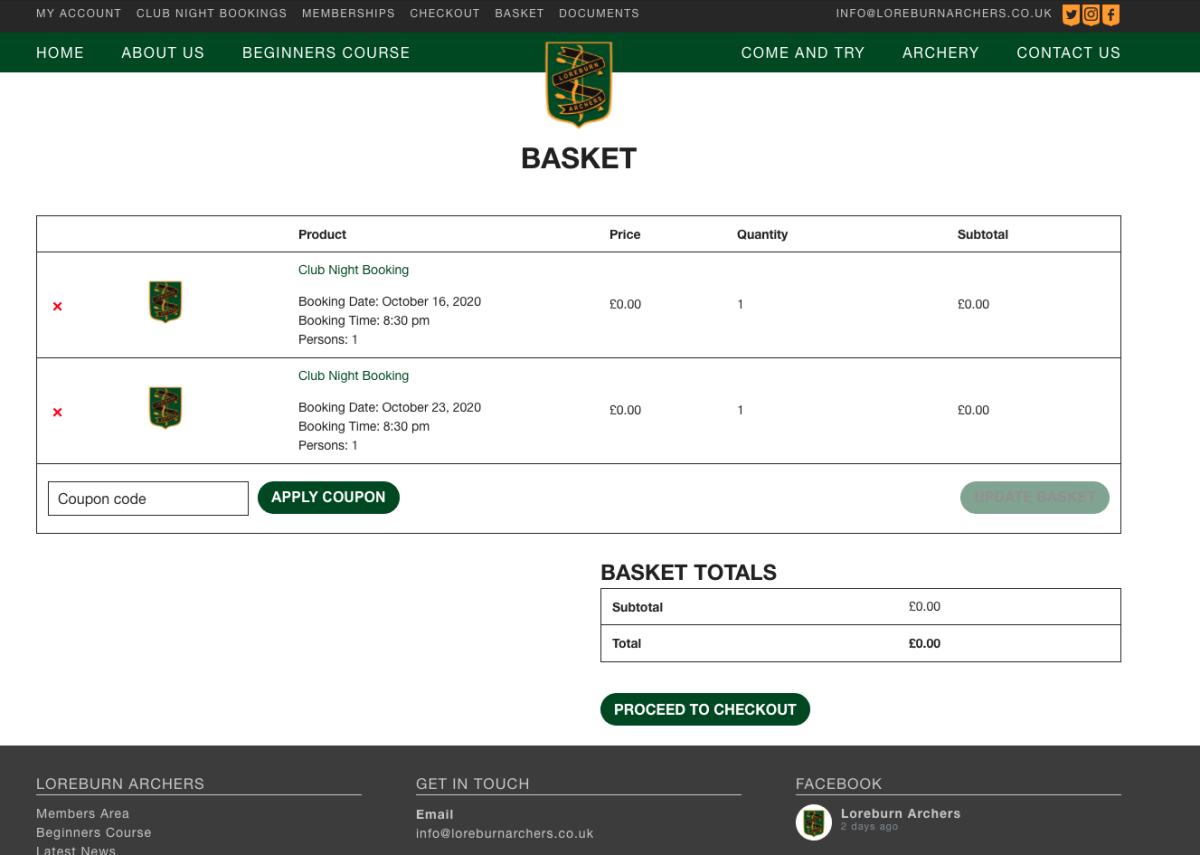
6. Checkout
Fill in your contact details and select the terms and conditions at the bottom. Once you are happy all of this is correct click on “Place Order”.
This will put your booking through the system.
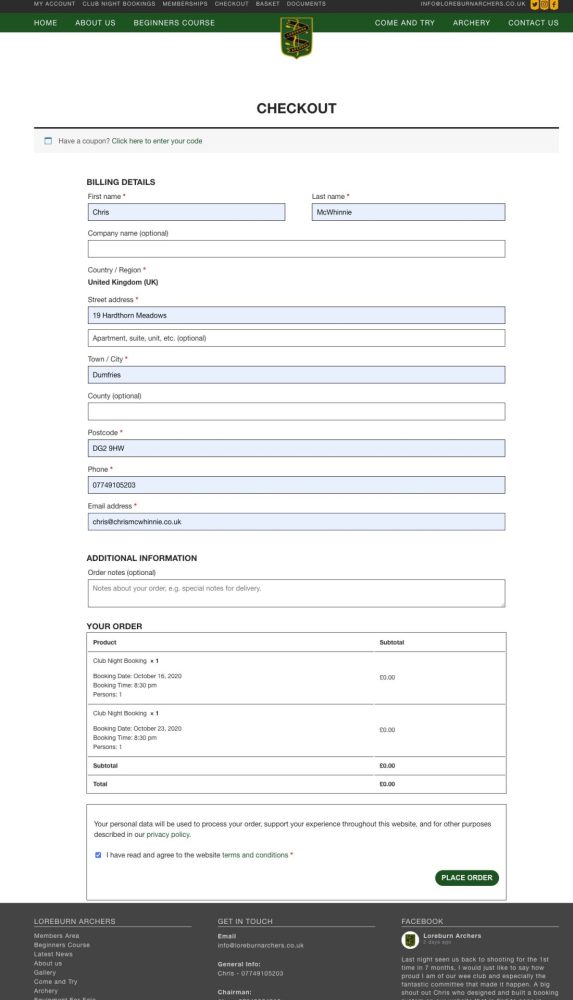
7. Confirmation
You will then be redirected to a a booking overview page that will confirm the booking.
As well as this you should receive an email with your booking details on it. Please check your junk/spam folders if you have not.
If you do not get to this stage there is a high chance your booking has not went through.
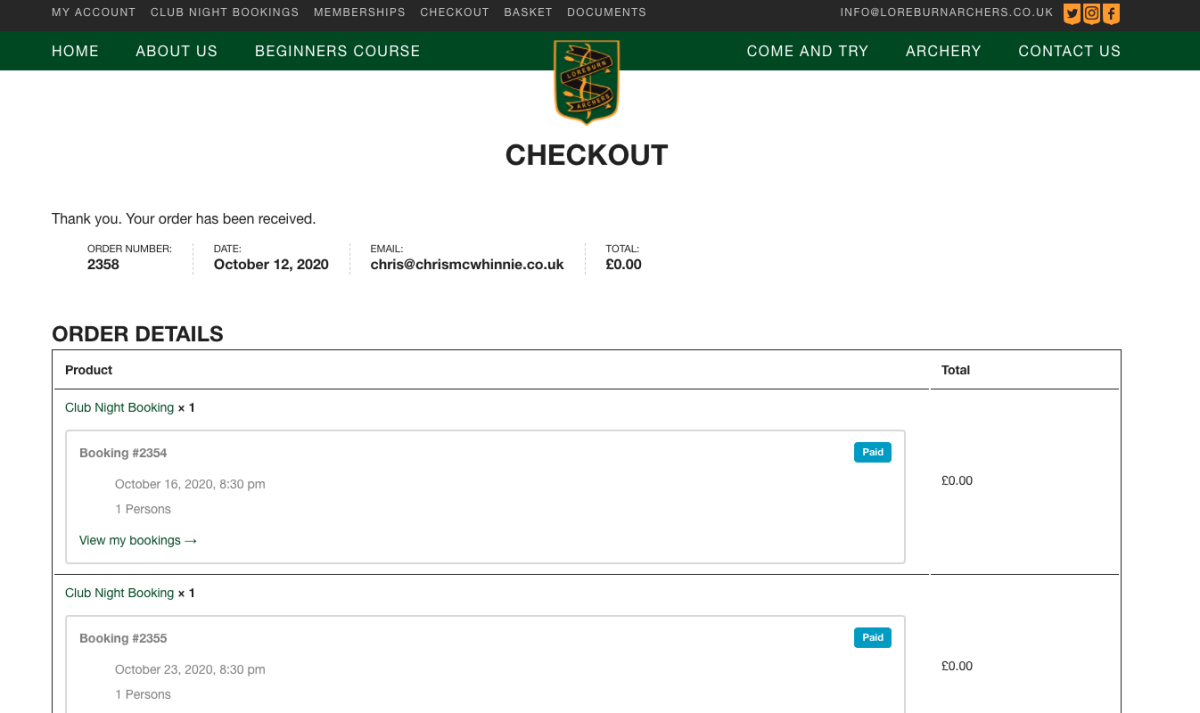
Check or cancel bookings
We are asking all members to be responsible for making and, more importantly, canceling their own bookings.
All of this can be done under the “Bookings” tab on the members area.
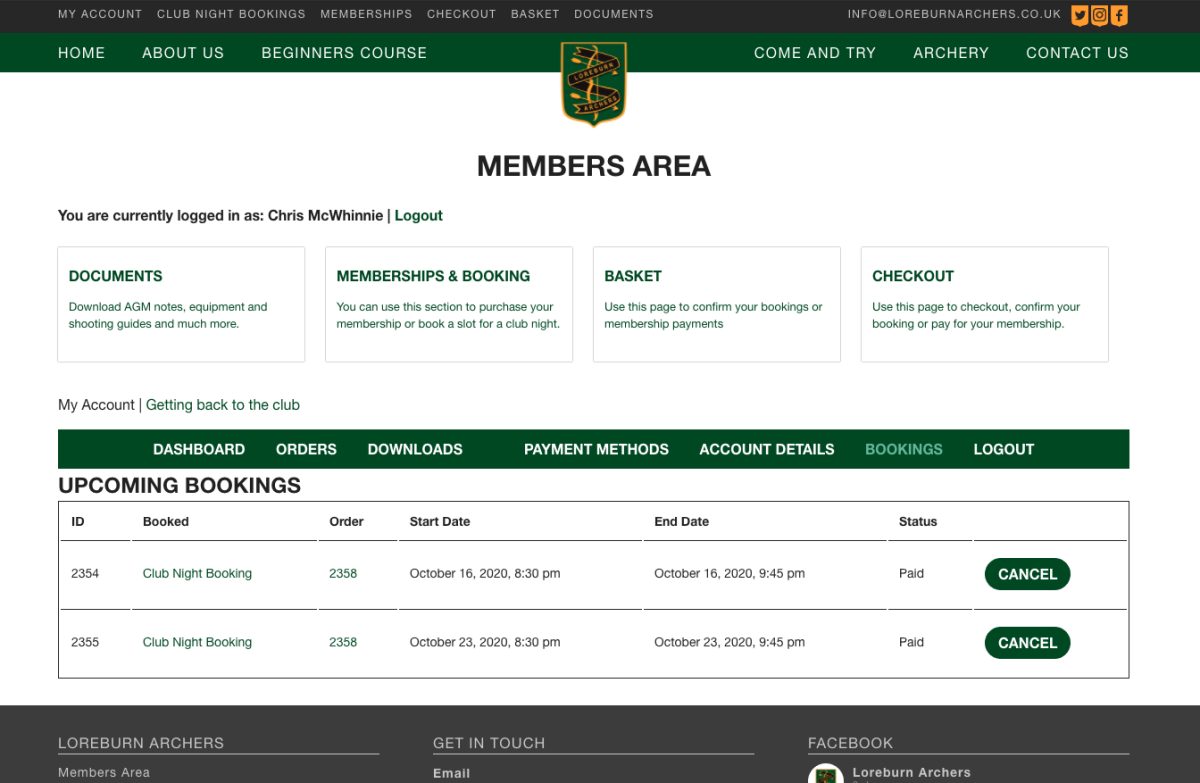
The Process (gallery)